The THEOplayerView Component
THEOplayer React native SDK is an NPM package, which exposes the THEOplayerView component that can be added to your React Native projects.
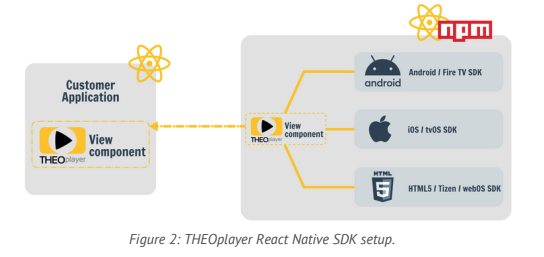
This section will discuss the most important properties of THEOplayerView.
The component's properties are also described in detail in
its THEOplayerViewProps interface.
THEOplayer React Native SDK uses HTML5/ Tizen/ webOS SDK, Android/ Fire TV SDK, and iOS/ tvOS SDK under the hood through bridges that map each THEO SDK API to the THEOplayerView component.
Properties
The THEOplayerView component supports the following list of properties.
| Property | Description | Platforms |
|---|---|---|
config | The player configuration containing the THEOplayer license and other player-setup related properties | All |
style | The style applied to the player view. | All |
onPlayerReady | A callback that provides the THEOplayer API when the player instance is ready. | All |
onPlayerDestroy | A callback is called when the internal player instance will be destroyed. | All |
Configuration
The THEOplayerView component accepts a config property that contains basic player configuration.
const player: PlayerConfiguration = {
license: undefined, //'insert THEOplayer license for react-native here'
chromeless: true,
};
The license is an obfuscated string that contains the THEOplayer license needed for play-out, and which can be found
in your THEOplayer Portal account. You can generate a license specifically for react-native, but if separate licenses per platform are needed, Platform.select() could be used to
configure them:
const license = Platform.select(
{
'android': undefined, // insert Android THEOplayer license here
'ios': undefined, // insert iOS THEOplayer license here
'web': undefined, // insert Web THEOplayer license here
});
If no license is provided, only sources hosted on the theoplayer.com domain can be played. On Web platforms,
CORS rules applied on theoplayer.com will also prohibit playing sources from this domain.
Adaptive Bitrate (ABR) configuration
On Android and Web platforms, you can control the ABR configuration using player.abr on
the THEOplayer API.
We refer to the Adaptive Bitrate (ABR) page for detailed information, including examples.
Chromeless vs. Chromefull
PlayerConfiguration.chromeless relates to whether the underlying native SDK provides the UI or not.
If chromeless = true, the player does not include the native UI provided by the SDK and it is expected the UI is
created in React Native. The accompanying example application provides a basic UI created in React Native.
Native UI language
PlayerConfiguration.ui has a configuration property 'language' that allows you to set the language for localisation when native UI elements (e.g. 'skip ad' being displayed on the skip butten in the ad UI) are presented to the user. This only applies to UI elements rendered by the native SDK's and not to other UI elements added via your react-native view stack.
Setting a source
You can set a source using the source property on the THEOplayer API. The type
definition of SourceDescription maps to the type used in
the Web SDK's documentation.
player.source = {
"sources": {
"src": "https://cdn.theoplayer.com/video/elephants-dream/playlist-single-audio.m3u8",
"type": "application/x-mpegurl"
}
}
Seeking to a position in a stream
Changing the player's current time, or seeking to a specific timestamp, is done by setting currentTime
on the THEOplayer API.
Timestamps are measured in milliseconds.
player.currentTime = 20_000; // msec
Text tracks and media tracks
The text tracks and media tracks available in the stream are provided by the PlayerEventType.LOADED_METADATA event,
which is dispatched by the THEOplayer API.
import { PlayerEventType } from "./PlayerEventMap";
import { LoadedMetadataEvent } from "./PlayerEvent";
const onLoadedMetadata = (event: LoadedMetadataEvent) => {
console.log(TAG, 'loadedmetadata', JSON.stringify(event));
};
player.addEventListener(PlayerEventType.LOADED_METADATA, onLoadedMetadata)
The PlayerEventType.TEXT_TRACK_LIST event can be used to dynamically listen to text tracks that are being added,
removed or changed. Similarly, for text track cues, the PlayerEventType.TEXT_TRACK event provides knowledge on cues
being added or removed.
The PlayerEventType.MEDIA_TRACK_LIST event can be used to dynamically listen to audio and video tracks (being added,
removed or changed). On Android and Web, media tracks trigger the PlayerEventType.MEDIA_TRACK callback with
information on quality changes. This information is not available on iOS systems.
Preview thumbnails
Preview thumbnails are contained in a dedicated thumbnail track, which is a text track of kind metadata with label
thumbnails. The track can be either side-loaded to the stream source, or contained in a stream manifest, as the demo
sources in the example application demonstrate. The example also contains an implementation
of a thumbnail viewer.
Buffering state changes
The PlayerEventType.WAITING event is dispatched to indicate that the player has stopped playback because the next
frame's data is currently unavailable, but is expected to come in soon.
It could be coupled to an activity indicator that is part of the UI.
The PlayerEventType.PLAYING event is dispatched once playback continues.
Alternatively, changes in readyState could be observed through the PlayerEventType.READYSTATE_CHANGE event.
Since this value can sometimes switch radically, it is advised
to add a time-out when using PlayerEventType.READYSTATE_CHANGE in combination with a UI loading indicator.
The UI of the example application illustrates a possible implementation.