Media Cache
Overview
The Media Cache API is available as of v3.0.0 and facilitates the download of media assets for offline playback. This section provides an overview of how to utilize the Media Caching API, create caching tasks, and control the media cache.
The process of caching a media asset involves several steps to enable offline playback. It starts with the creation and initiation of a CachingTask, which downloads the media content for local storage. Once cached, the asset can be played offline seamlessly.
The Media Cache feature is accessible on all platforms except for tvOS.
This page is structured as follows:
- Caching Workflow
- Creating a CachingTask
- Controlling the CachingTask
- Listening for Cache events
- Using React hooks
- Known Limitations
Caching Workflow
Caching a media asset encompasses the following stages:
-
CachingTask creation: The caching process commences by creating a CachingTask, which orchestrates the downloading of the media content for offline access.
-
Starting the CachingTask: Once the CachingTask is established, the download process is initiated using the start() method. This triggers the download of the complete media stream to the device's local storage.
-
Offline Playback: After successful caching, the cached media asset can be played offline. This is accomplished by providing the original source to the player. The player checks if the asset is available offline; if it is, playback occurs from the local cache. If not, the player fetches the content from the network.
Creating a CachingTask
To initiate the download process of a media asset, you need to create a CachingTask.
This task requires two essential parameters: a SourceDescription specifying the asset
to be cached, and CachingTaskParameters that define caching settings.
Below is an example of creating a caching task:
// The source we want to cache.
const source = {
sources: [
{
src: "https://cdn.theoplayer.com/video/big_buck_bunny/big_buck_bunny.m3u8",
type: "application/x-mpegurl"
}
],
metadata: {
title: "Big Buck Bunny"
}
} as SourceDescription;
// Caching parameters
const parameters = {
// Cache the whole stream
amount: '100%',
// Cache for 24 hours
expirationDate: new Date(Date.now() + 24 * 60 * 60 * 1000),
// Cache quality
bandwidth: 2000000,
} as CachingTaskParameters;
// Create a caching task
const task = await MediaCache.createTask(source, parameters);
Controlling the CachingTask
Once the CachingTask is created, it enters the idle state. To initiate the download process:
task.start();
Additionally, you can pause or remove the task from the media cache using these methods:
task.pause();
task.remove();
Listening for Cache events
Both MediaCache and CachingTask instances dispatch events to notify about changes and status updates.
MediaCache events
The MediaCache dispatches the following events:
| Event name | Purpose |
|---|---|
statechange | Dispatched if the status of the Media Cache changes from uninitialised to initialised. |
addtask | Dispatched if a new CachingTask is added to the MediaCache.tasks list. |
removetask | Dispatched if CachingTask is removed from the MediaCache.tasks list. |
As an example, listening to the addtask event is done as follows:
MediaCache.addEventListener(CacheEventType.addtask, (event: AddCachingTaskEvent) => {
console.log('[MediaCache] a new task was added: ', event.task.id);
}
);
CachingTask events
Each individual CachingTask also dispatches events to advertise changes in progress or status.
| Event name | Purpose |
|---|---|
statechange | Dispatched if the status of the task changes. Possible values are idle, loading, done, error or evicted. |
progress | Dispatched on a regular interval while loading. |
As an example, listening for progress events is done as follows:
task.addEventListener(CachingTaskEventType.progress, () => {
console.log('[MediaCache]', `Progress for task ${task.id}: ${task.percentageCached}`);
});
Using React hooks
For convenience, React hooks are available to simplify handling caching tasks without the need to subscribe or unsubscribe to listeners.
useCachingTaskList
This hooks listens for updates in the MediaCache.tasks list, and returns the updated list.
function TaskListView(props: {debug: boolean}) {
const tasks = useCachingTaskList(props.debug);
return <View style={styles.container}>
{tasks.map((task, index) => <Text key={index} style={styles.taskListItem}>{task.id}</Text>)}
</View>
}
useCachingTaskProgress and useCachingTaskStatus
These hooks listen for updates in both progress and status of a CachingTask.
function CachingTaskView(props: {task: CachingTask, debug: boolean}) {
const { task, debug } = props;
const status = useCachingTaskStatus(task, debug);
const progress = useCachingTaskProgress(task, debug);
return <View>
<Text>{`status: ${status}`}</Text>
<Text>{`progress: ${progress}`}</Text>
</View>
}
The Example App
The example app that is part of this repository demonstrates the Media Cache features through a basic user interface. It provides a menu with options to start caching the currently selected source, and show a list of the currently available caching tasks.
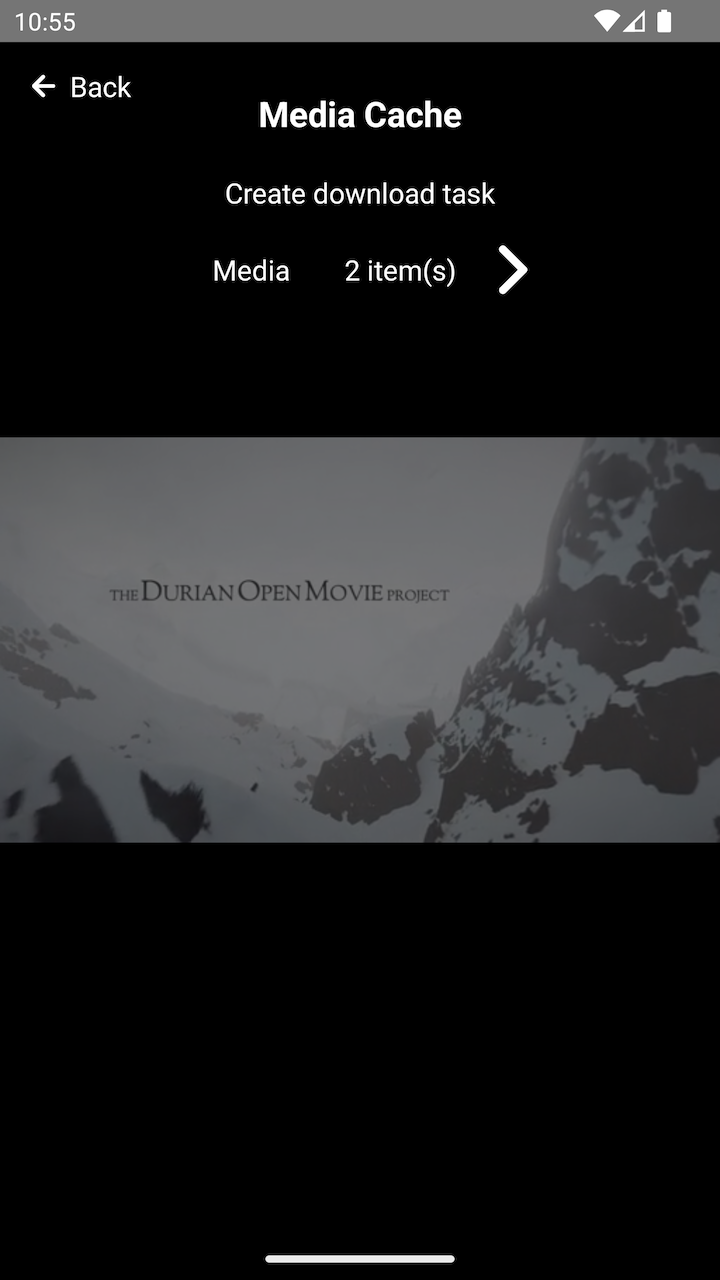 | 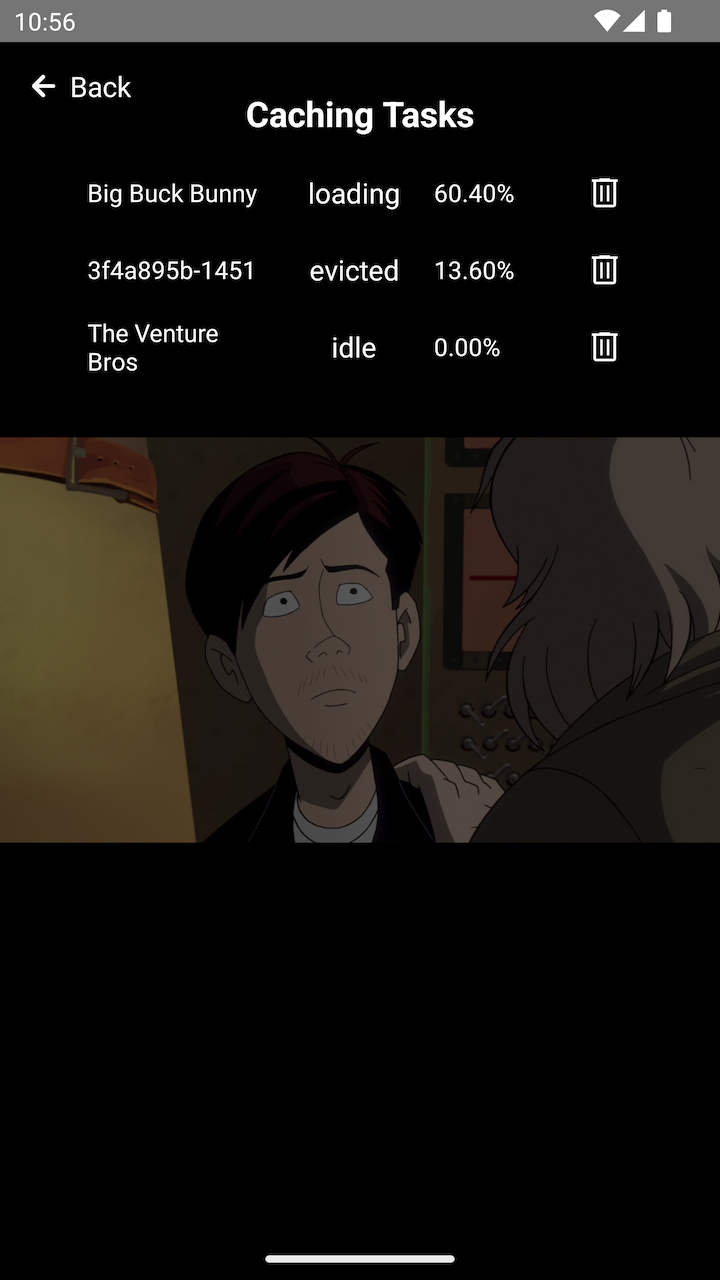 |
|---|