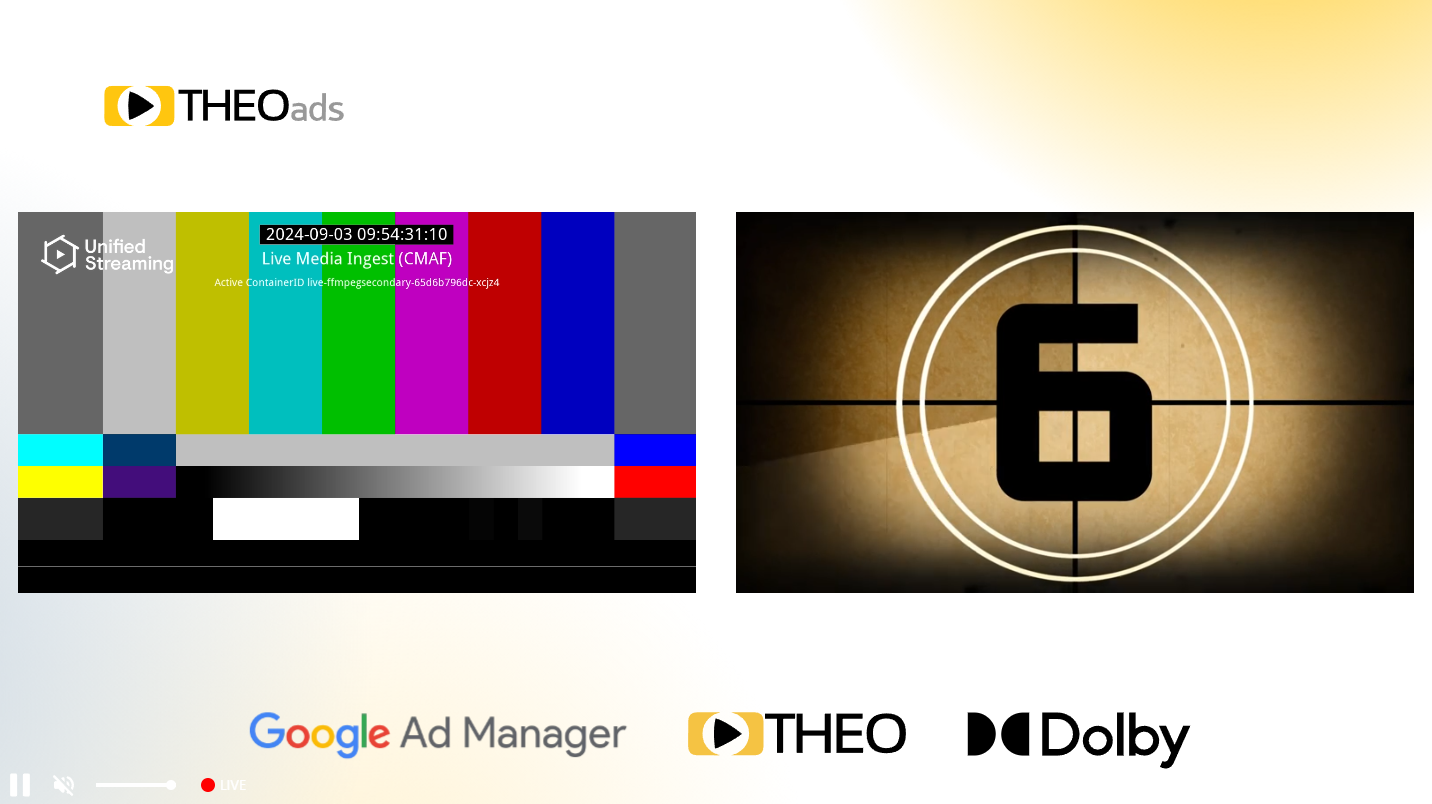Getting started with THEOads on Web
This guide will get you started with THEOads in your THEOplayer Web SDK: configure the license, update dependencies and set the source description.
Prerequisites
-
You need to have a THEOplayer license which is compatible with THEOads. This can be done through https://portal.theoplayer.com.
-
You need a working THEOads signaling service.
-
Your THEOplayer SDK needs to have the
theoadsfeature enabled.As of THEOplayer version 8.2.0, this feature is enabled in the main
theoplayerpackage. You can install this package with the following command:npm install theoplayer
Integration
This guide assumes you know how to set up THEOplayer. For more information regarding this check out the THEOplayer getting started.
Google DAI library
Since THEOads integrates with Google DAI Pod Serving, it is required to load the Google DAI script on your page:
<script src="https://imasdk.googleapis.com/js/sdkloader/ima3_dai.js"></script>
Player configuration
To make use of the THEOads integration, first enable the feature in your player configuration:
const player = new THEOplayer.Player(element, {
libraryLocation: 'YOUR-LIBRARY-LOCATION',
license: 'YOUR-LICENSE-WITH-THEOADS',
ads: {
theoads: true,
},
});
Then, specify a source with a THEOads-enabled ad description:
player.source = {
sources: {
src: 'PATH-TO-SIGNALING-SERVER/hls/MANIFEST-URI',
type: 'application/x-mpegurl',
hlsDateRange: true,
},
ads: [
{
integration: 'theoads',
networkCode: 'NETWORK-CODE',
customAssetKey: 'CUSTOM-ASSET-KEY',
backdropDoubleBox: 'PATH-TO-DOUBLE-BOX-BACKDROP-IMAGE', // Optional
backdropLShape: 'PATH-TO-L-SHAPE-BACKDROP-IMAGE', // Optional
},
],
};
- Notice that the
srcis different as usual. For THEOads, a signaling server needs to be set up which acts as a proxy to parse the given manifest and insert the ad interstitials. More information can be found here. - The
hlsDateRangeflag needs to be set totrueas the ad markers are done usingEXT-X-DATERANGEtags. - The
adsobject needs to have its integration set totheoads. Furthermore, thenetworkCodeandcustomAssetKeyneeds to be set according to your configured Google account.
Integrating with Open Video UI
THEOads works seamlessly together with Open Video UI for Web.
You can pass your THEOads-enabled source directly to the UI's source property:
<theoplayer-default-ui></theoplayer-default-ui>
<script>
const ui = document.querySelector('theoplayer-default-ui');
ui.configuration = {
libraryLocation: 'YOUR-LIBRARY-LOCATION',
license: 'YOUR-LICENSE-WITH-THEOADS',
ads: {
theoads: true,
},
};
ui.source = {
sources: {
src: 'PATH-TO-SIGNALING-SERVER/hls/MANIFEST-URI',
type: 'application/x-mpegurl',
hlsDateRange: true,
},
ads: [
{
integration: 'theoads',
networkCode: 'NETWORK-CODE',
customAssetKey: 'CUSTOM-ASSET-KEY',
},
],
};
</script>
It should look something like this: