Getting started with THEOads on iOS
This guide will get you started to integrate THEOads in your THEOplayer iOS SDK: configure the license, update dependencies and set the source description.
Prerequisites
-
You need to have a THEOplayer license which is compatible with THEOads. This can be done through https://portal.theoplayer.com.
-
You need a working THEOads signaling service.
-
Add the THEOplayer iOS SDK to your project by following our Getting started guide. Make sure to set up a THEOads-compatible license in your app.
-
Add the THEOads integration as a dependency to your project:
- CocoaPods
- SwiftPM
- Add the
THEOplayer-Integration-THEOadspod to your Podfile:
pod 'THEOplayer-Integration-THEOads', '~> 8.10.0'- Install the new pod:
pod install- Open your Xcode project and navigate to File > Add Package Dependencies...
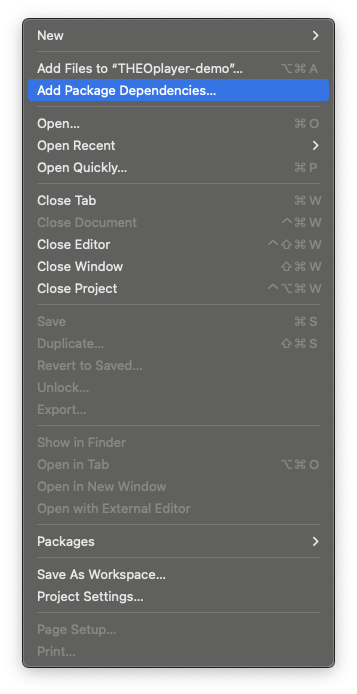
- Add
theoplayer-sdk-applepackage by entering the following url:
https://github.com/THEOplayer/theoplayer-sdk-apple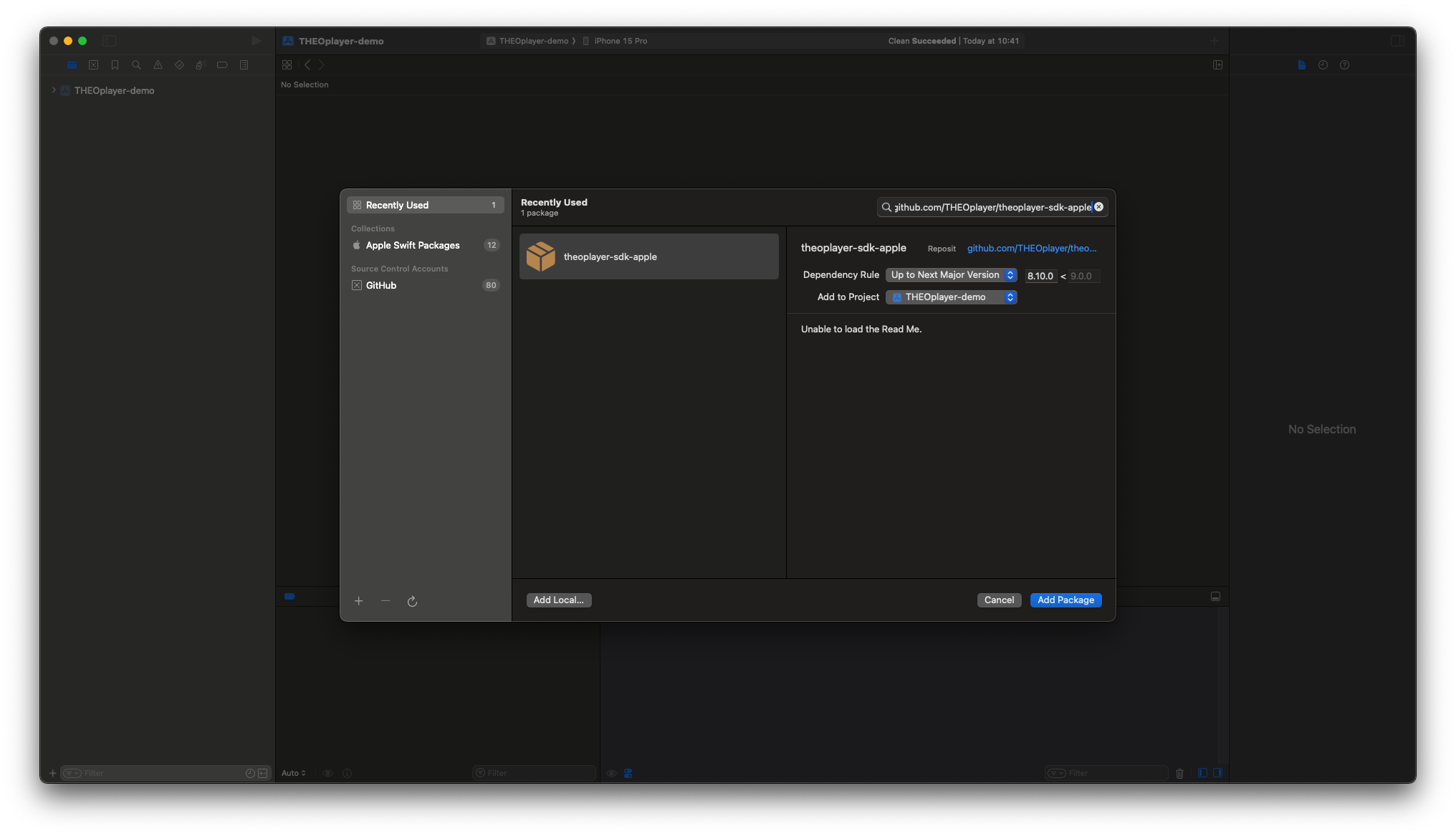
- Select
THEOplayerTHEOadsIntegrationfrom the package products list and add it to your target.
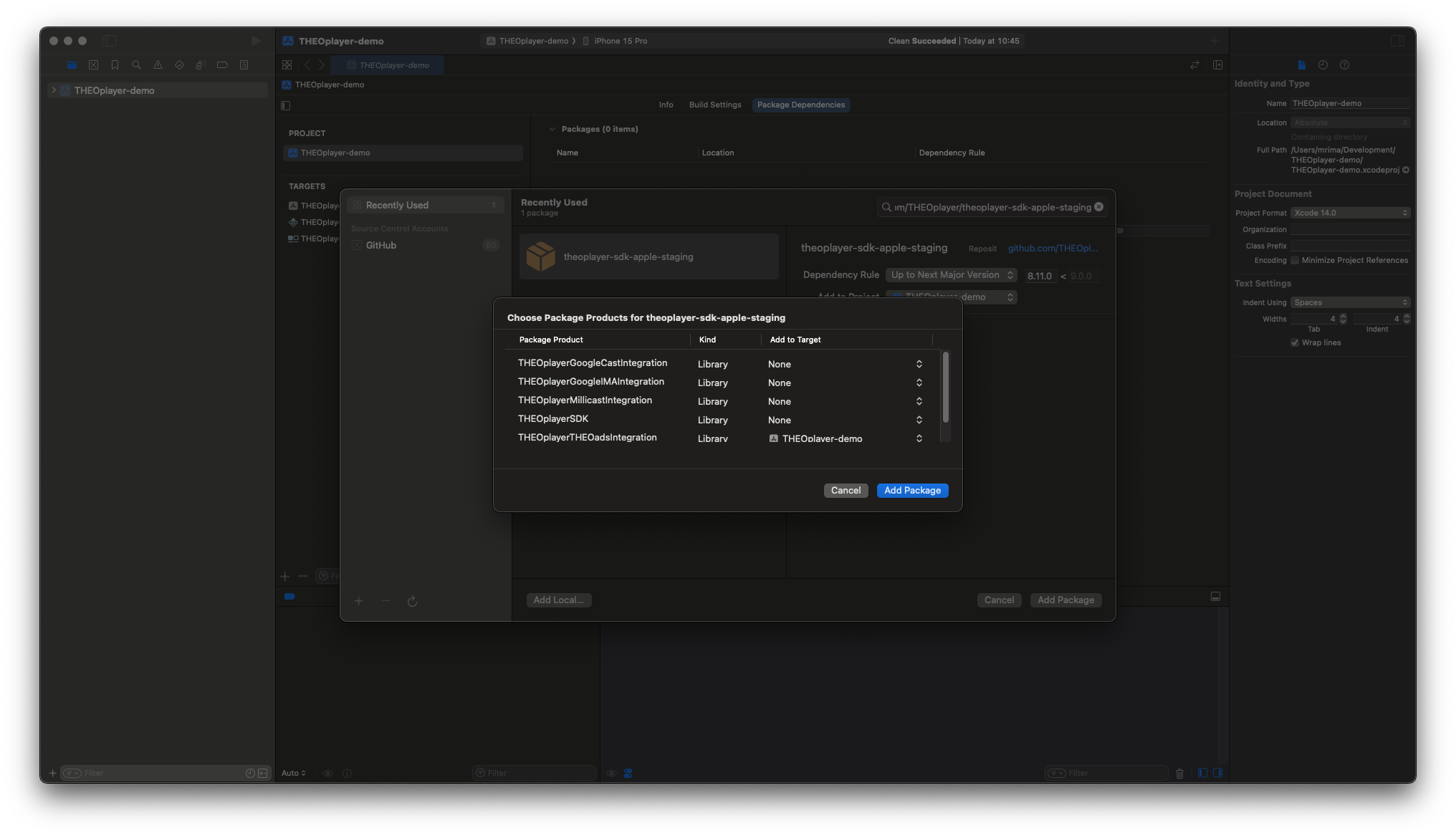
-
Add Google IMA SDK as a dependency to your project:
- CocoaPods
- SwiftPM
- The
THEOplayer-Integration-THEOadspod has a dependency onGoogleAds-IMA-iOS-SDKwhich should be installed automatically.
- Open your Xcode project and navigate to File > Add Package Dependencies...
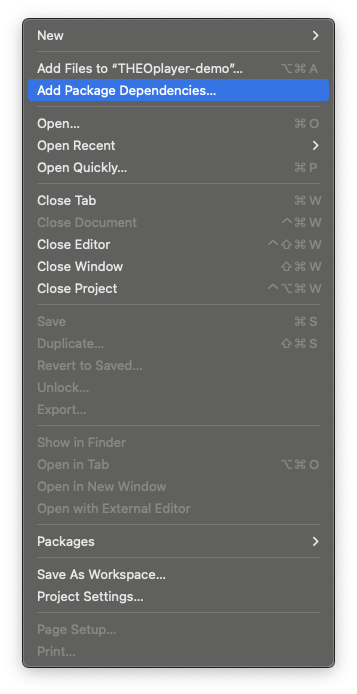
- Add
swift-package-manager-google-interactive-media-ads-iospackage by entering the following url:
https://github.com/googleads/swift-package-manager-google-interactive-media-ads-ios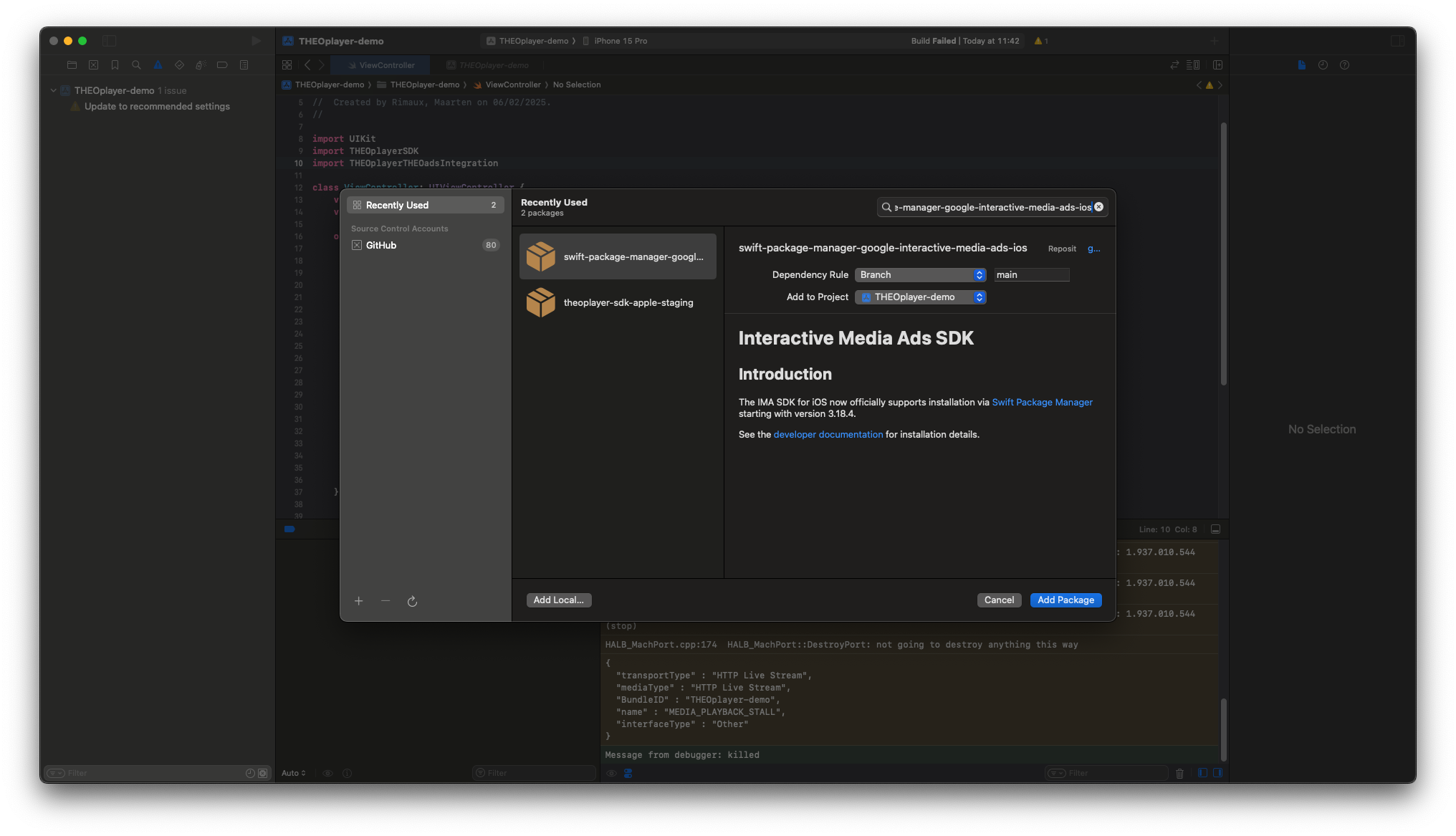
- Select
GoogleInteractiveMediaAdsfrom the package products list and add it to your target.
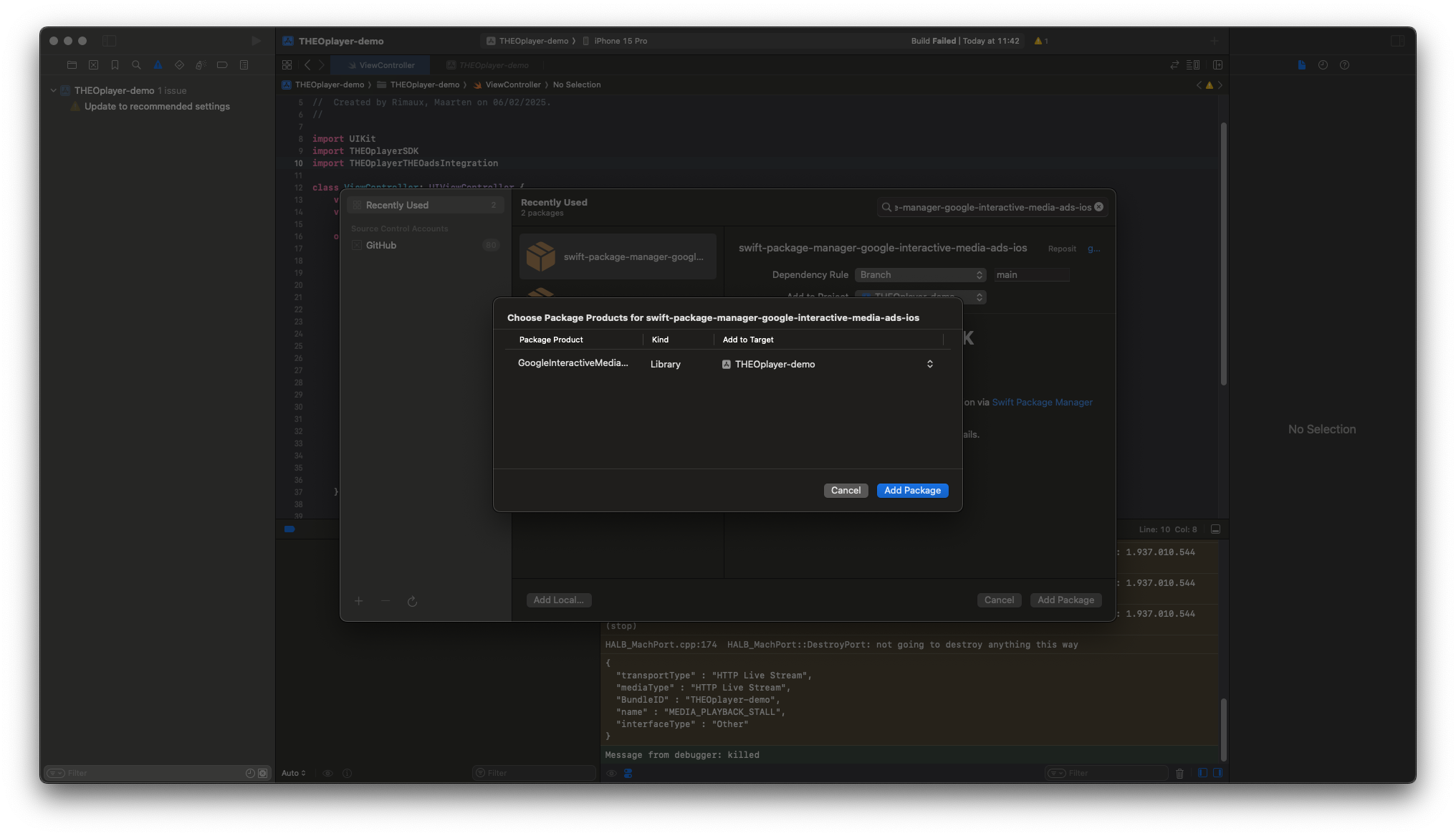
Integration
To make use of the THEOads integration, create and add the THEOadsIntegration to your THEOplayer instance:
import UIKit
import THEOplayerSDK
import THEOplayerTHEOadsIntegration
class ViewController: UIViewController {
var theoplayer: THEOplayer!
var theoads: THEOadsIntegration!
override func viewDidLoad() {
super.viewDidLoad()
self.theoplayer = THEOplayer(configuration: THEOplayerConfigurationBuilder().build())
self.theoplayer.frame = view.bounds
self.theoplayer.addAsSubview(of: view)
self.theoads = THEOadsIntegrationFactory.createIntegration(on: self.theoplayer)
self.theoplayer.addIntegration(self.theoads)
}
}
Then, configure a source containing a THEOAdDescription:
import UIKit
import THEOplayerSDK
import THEOplayerTHEOadsIntegration
class ViewController: UIViewController {
var theoplayer: THEOplayer!
var theoads: THEOadsIntegration!
override func viewDidLoad() {
super.viewDidLoad()
self.theoplayer = THEOplayer(configuration: THEOplayerConfigurationBuilder().build())
self.theoplayer.frame = view.bounds
self.theoplayer.addAsSubview(of: view)
self.theoads = THEOadsIntegrationFactory.createIntegration(on: self.theoplayer)
self.theoplayer.addIntegration(self.theoads)
let source = "PATH-TO-SIGNALING-SERVER/hls/MANIFEST-URI"
let typedSource = TypedSource(
src: source,
type: "application/x-mpegurl",
hlsDateRange: true
)
let theoad = THEOAdDescription(
networkCode: "NETWORK-CODE",
customAssetKey: "CUSTOM-ASSET-KEY"
)
let sourceDescription = SourceDescription(source: typedSource, ads: [theoad])
self.theoplayer.source = sourceDescription
self.theoplayer.play()
}
}
- Notice that the
srcis different as usual. For THEOads, a signaling server needs to be set up which acts as a proxy to parse the given manifest and insert the ad interstitials. More information can be found here. - The
hlsDateRangeflag needs to be set totrueas the ad markers are done usingEXT-X-DATERANGEtags. - The
adsarray needs to contain aTHEOAdDescription. Furthermore, thenetworkCodeandcustomAssetKeyneeds to be set according to your configured Google account.