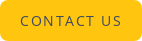You might have noticed that lately, when you land on a website, your video starts playing without sound. This is the result of the new Chrome autoplay policy, which blocks sound from automatically playing without user consent. But what is this new policy and how will this affect media companies? How do we integrate it as THEOplayer?
Let’s discover this new policy in more depth.
Chrome’s autoplay policy
Why did Chrome introduce autoplay in the first place? Chrome is not “just” a browser, but also a TV, a phone, a radio – explains John Pallet, Product Manager and Media Muter, Google Chrome, - and sometimes you just want to listen to your favourite playlist without hitting “play” every time. However, a lot of users got really annoyed by this, so much that Chrome needed to batten down the hatches and introduce new rules.
The new auto-play policy gives more playback control to users by providing them with a tailored and improved online experience: this means that Chrome learns your browser preferences and autoplay the sound of the video accordingly. For example, if you have already interacted with the domain (click or tap) or if you have previously played video with sound, Chrome recognises you as an active user and will start playing audio automatically. As Chrome’s policy states, muted autoplay is always allowed.
Chrome recognises your online behaviour thanks to MEI (Media Engagement Index), which measures (on desktop only) how a certain user tends to consume media on the site. The higher the “media engagement score”, the higher the chances that Chrome will autoplay audio on the website you’re visiting. You can check your own MEI at chrome://media-engagement internal page.
What happens if you don’t have browsing history? Chrome allows autoplay for over 1,000 sites where sound is played by the highest percentage of visitors; it will then remember your behaviour and change the whitelisted sites according to your preferences, delivering you a personalised browsing experience.
In general, Chrome’s new autoplay policy, enabled as of Chrome version 66, blocks at least half of unwanted audio.
How will this affect media companies?
It is certain that these changes will affect media companies, and, at this point, three scenarios are plausible. The users can decide whether to allow autoplay with sound, or allow autoplay without sound, or completely block autoplay. But it’s not everything in your viewers’ hands and you, as video streaming provider, can also decide whether to set your video with or without sound.
According to your business case, you can in fact decide how to behave in order to provide the best viewing experience and, at the same time, still monetize your content. If you are a video music provider it will probably make no sense to block audio, so you might want to allow audio autoplay; if you are a video publisher and you use ads, you probably don’t want to ruin your user experience but still keep monetizing, so what to do?
Engage your users with your content and let them choose whether to mute or not sound might be an answer. By inserting a sound icon (like on Facebook or Instagram), a Tap To Unmute button or a click-to-play, the user can get aware of what is going on and that an action is required, which can lead to a higher user engagement with your website.
In any case, you would need to have an excellent player and configure it correctly so that you will trigger your viewers to activate sound/play as the video is intended.
How will THEOplayer respond to this policy?
THEOplayer detects whether it is allowed to play with or without sound. Our autoplay capability detection will mute the stream according to your browser preferences, keeping into account your behavior.
If the user blocks autoplay with sound, THEOplayer will automatically switch from video with sound to video without sound. Vice versa, if the user allows autoplay with sound, THEOplayer will behave accordingly. Our team developed a dedicated demo for you so that you can check how THEOplayer supports Chrome’s new autoplay policy. The demo is available here.
Should you have any questions about how to monetize your content with THEOplayer after this policy change, please feel free to contact us. We will be happy to discuss this with you and help you with your projects.
Chrome’s Autoplay Policy for Developers
On Chrome support website, you can find notes for developers, on how (not) to set up autoplay and test it on your website, on iframe delegation and Chrome Enterprise Policies. Feel free to contact us should you need any information about this.